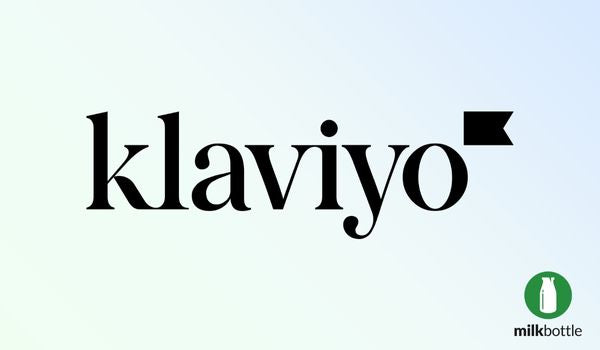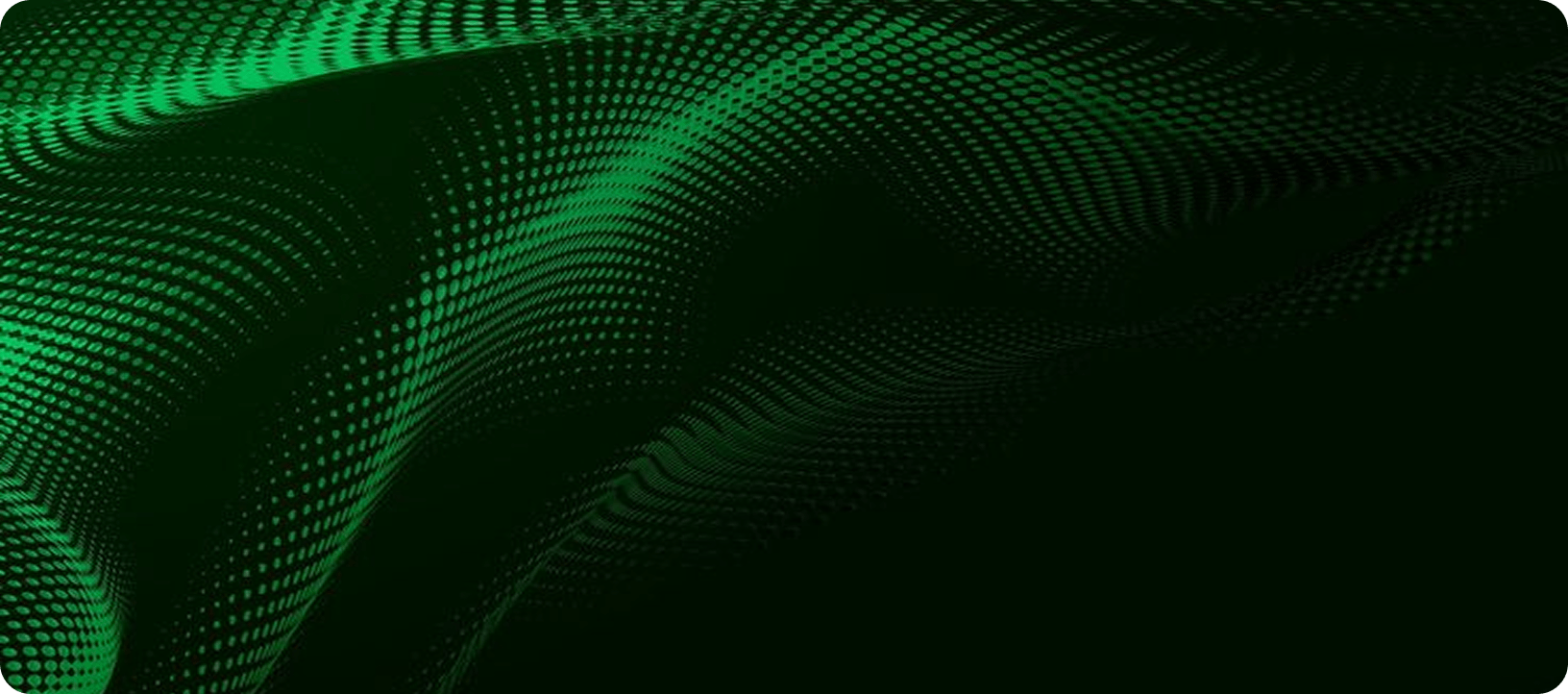Klaviyo new features: email template updates
As a customer-focused software, Klaviyo is constantly updating and improving to provide its users with an exemplary online service. Klaviyo allows customers to create targeted email campaigns which increase revenue and build brand awareness, and updates allow them to stay current and keep the favour of their users. One of the most important elements that need frequent updates include email templates.
In this guide, we will discuss the new updates to email templates, how the new editor compares to the classic editor, and the benefits of choosing Klaviyo email templates for your campaigns. We will also explore how to use email templates, so you can get started straight away.
Please click on a link to jump to that section:
What are Klaviyo email templates?
Like any template, a Klaviyo email template is a pre-made or pre-designed outline of your email marketing campaign which may already include text or images. Instead of using valuable time to create your own template from scratch, you can choose from a wide range of base templates on Klaviyo. Templates can also allow you to follow brand guidelines and keep a consistent look that will appeal to your customers.
Although templates provide a base, you can still edit the email and the design to suit your preferences. You can import custom HTML templates, as well as code your own RSS templates on other sites, but with Klaviyo, you don't need to be an expert. No design or coding experience is required, you can simply choose your preferred design and get started.
To find out more, you can visit Klaviyo's website here.
What does the new update include?
The new update comes with an array of new features, including:
No-code custom fonts
Usually, to add a custom font, customers would have to code in their own variations to get their desired style. With the new email templates update, you can add your own font with a few simple clicks. Once you add the font to one template, it is available from the drop-down menu on another.
Content repeat
In previous versions, and the classic editor, blocks could be repeated using dynamic data. In the new update, this action can be applied to entire sections. You can find out more here.
Sections
All content in your email campaign is now organised into sections. One or more sections will be added by default, but you can add and remove as many as you wish. Each section contains a 'styles tab' and a 'display options tab,' which you can use to stylise your sections to your preferences.
Adding background images behind "Call to Action" buttons
Traditionally, call to action buttons were plain blocks strategically placed to encourage customers to buy a product or service. Now, you can add a background image to ensure that they stand out
Undo button
Along with the revert option, users can now undo an action with ease. Using the button will log your changes automatically, and if you exit the template but come back to it later, the undo button will be disabled until you come back.
You can discover more about the updates here, or you can get in touch with our experts at Milk Bottle Labs to find out more.
New template editor vs. classic template editor
Despite the new features and templates being introduced, you can still revert back to the classic editor if you wish. However, there are some key differences between the two that you should note.
With the new update, you can drag and drop new content blocks. In the classic editor, you need to click "Blocks," then "Add content to email." Each variation also offers different ways to add table blocks and saved blocks, with the new updates intending to make life easier. To view your email template in mobile view, just click on the "Desktop" or "Mobile" icons at the top of the editor in the new update. In the classic version, it's the same process, but the icons are shaped like a laptop or a phone.
The new update also has plenty of different additions designed to make the process of creating an email template easier. However, the choice of variation you choose is up to you. To find out more about the differences, you can visit Klaviyo's website.
What are the benefits of using Klaviyo email templates?
Klaviyo is one of the most popular and recognisable email campaign marketing tools across the globe. Along with Shopify, it works to provide a unique, seamless experience for business owners online. Klaviyo email templates work to simplify marketing efforts by including options such as drag and drop features to reduce click time.
Email templates also provides subject line assistance to help you create engaging and persuasive subject lines for your emails, helping you boost your engagement and revenue. The service works effortlessly well with ecommerce sites built on Shopify, helping improve the online experience for all customers.
Klaviyo also provide a showcase of top-performing email marketing campaigns to give you inspiration. Also, templates aren't just provided for emails; you can create form submission templates to help make the process easier for potential customers once they have chosen your product or service.
If you're looking to get started with Shopify and Klaviyo, take a look at our services to see how we can help you.
How to use Klaviyo email templates
First of all, log into your Klaviyo account and access the new email template editor, go to the "email templates" tab and click "create template," then "use new editor." You can then convert old templates to the new format. The sidebar will display a number of section and block options, and there are options to style your entire template, as well as add content, images and move things around.
Using Klaviyo email templates in both editors is pretty straightforward, but you can find out more on Klaviyo's website. If you need any more assistance, our experts at Milk Bottle Labs understand Shopify and Klaviyo, and can help you build a strong online presence that highlights your brand and generate custom.
To find out more, please get in touch with a friendly member of our team today.